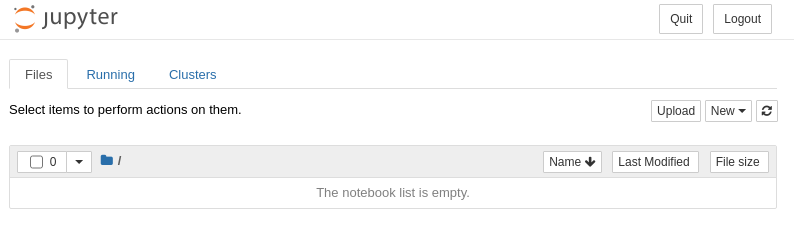pythonの単体テストができるpytestを試してみました
このブログは備忘録です
目次
- 目次
- この記事でわかること
- 1.実行環境
- 2.必要なモジュールをインストール
- 3.ファイルとディレクトリを作成
- 4.function.pyとtest_function.pyにコードを記述
- 5.テスト実行
- 6. カバレッジ計測
- deeplearning関連記事
- 参考
スポンサーリンク
この記事でわかること
pytestの基本的な使い方
1.実行環境
Jetson Xavier NX
ubuntu18.04
docker
python3.x
2.必要なモジュールをインストール
pip install pytest pytest-cov
3.ファイルとディレクトリを作成
以下のようにファイルとディレクトリを作成します
pytestディレクトリ:テストコード一式を格納
test_function.py:functionのテストコード
(ファイルの先頭にtestをつけるとpytestコマンド実行時に自動でtestが付いたファイルを探して実行してくれます)
function:テスト対象の関数を記述
workspace ├── pytest/ │ ├── __init__.py │ └── test_function.py │ ├── __init__.py └── function.py
4.function.pyとtest_function.pyにコードを記述
今回はpytestの公式ページにあるコードを流用します
function.py
def inc(x): return x + 1
test_function.py
from .. import function # import function def test_answer(): assert function.inc(4) == 5 #←テストが通るように設定
5.テスト実行
function.pyが格納されているディレクトリで以下コマンドを実行します
pytest
実行結果は以下になります
=============================test session starts ======================================= platform linux -- Python 3.7.16, pytest-7.2.1, pluggy-1.0.0 rootdir: /workspace plugins: cov-4.0.0, flake8-1.1.1 collected 1 item pytest/test_function.py . =============================1 passed in 0.05s =======================================
異常時は以下になります
=============================FAILURES =======================================
_______________________________________________ test_answer _______________________________________
def test_answer():
> assert function.inc(3) == 5
E assert 4 == 5
E + where 4 = <function inc at 0x7fafe5e7a0>(3)
E + where <function inc at 0x7fafe5e7a0> = function.inc
pytest/test_function.py:6: AssertionError
=============================short test summary info =======================================
FAILED pytest/test_function.py::test_answer - assert 4 == 5
============================= 1 failed in 0.13s ============================================
6. カバレッジ計測
コマンド実行時に以下オプションを受けるとカバレッジ計測できます
pytest --cov .
=============================test session starts ======================================= platform linux -- Python 3.7.16, pytest-7.2.1, pluggy-1.0.0 rootdir: /workspace plugins: cov-4.0.0, flake8-1.1.1 collected 1 item pytest/test_function.py . [100%] ---------- coverage: platform linux, python 3.7.16-final-0 ----------- Name Stmts Miss Cover --------------------------------------------- __init__.py 0 0 100% function.py 2 0 100% pytest/__init__.py 0 0 100% pytest/test_function.py 3 0 100% --------------------------------------------- TOTAL 5 0 100% =============================1 passed in 0.15s =======================================
スポンサーリンク
deeplearning関連記事
technoxs-stacker.hatenablog.com technoxs-stacker.hatenablog.com technoxs-stacker.hatenablog.com